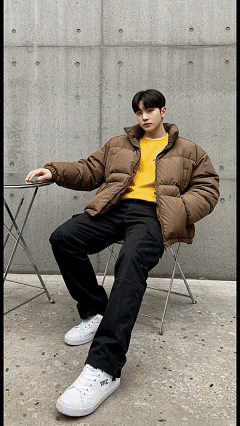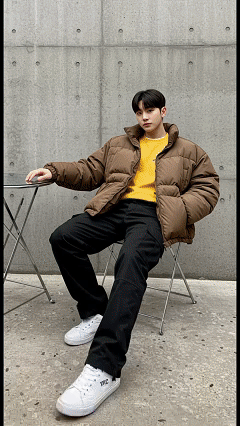Grok AI Can Edit Images? Super Easy Image Editing Tutorial to Get You Started!
If you're a creative enthusiast or just want to make your photos more fun, you've probably heard of the AI image editing craze! Tools like Google and ChatGPT can edit images, but they often distort the original beyond recognition. Today, we’re introducing a powerful AI tool—Grok AI. Not only can it chat, but it can also edit images! The best part? It delivers natural results, works quickly, and preserves the photo’s essence, letting you easily create unique images! Want to learn how to use Grok AI for image editing? Follow this practical guide to master creating stunning photos step by step!
Grok AI Image Editing Tutorial
Various Ways to Play with Grok AI Image Editing
Subscribe to Our YouTube for More
Grok AI Image Editing Tutorial
3 Simple Steps to Get Started
Hw to use Grok AI for image editing! Here’s a beginner-friendly tutorial to get you started:
Step 1: Register and Log In to Grok AI
- Open the X Platform or Grok Website: Go to grok.com or the X App (formerly Twitter) and click the “Grok” icon in the sidebar. grok.com or the X App (formerly Twitter) and click the “Grok” icon in the sidebar.
- Log In to Your X Account: Sign up or log in using Google, Apple, or email. Note: Your account must be active for over 7 days to access the image editing feature.
- Ensure the App Is Updated: Mobile users should update the X App to the latest version to ensure the image editing function works.
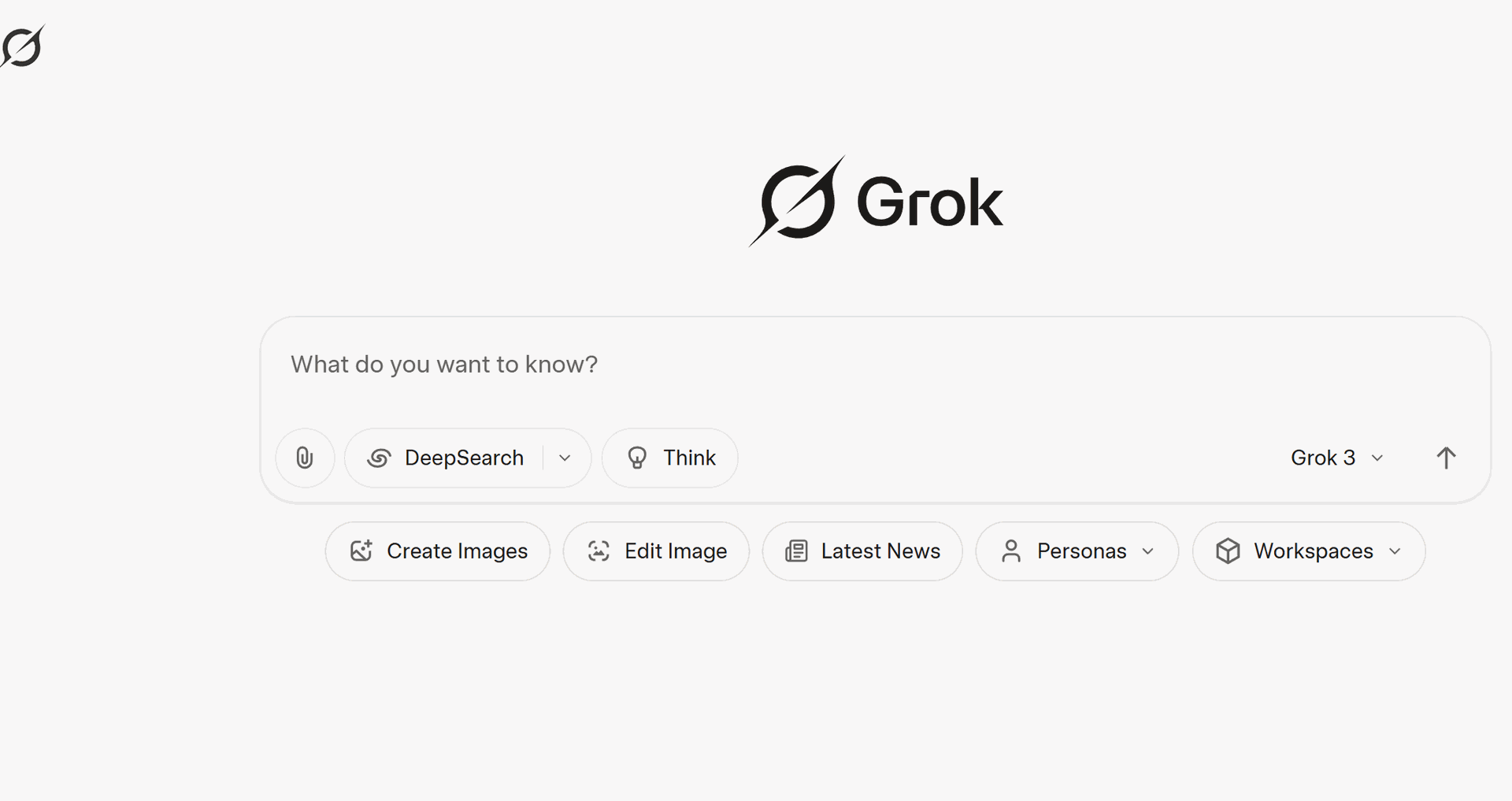
Step 2: Upload a Photo and Enter Editing Instructions
- Upload a Photo: In the Grok chat window, click the paperclip icon in the bottom-left corner to select a photo you want to edit (selfies, pets, or landscapes all work!).
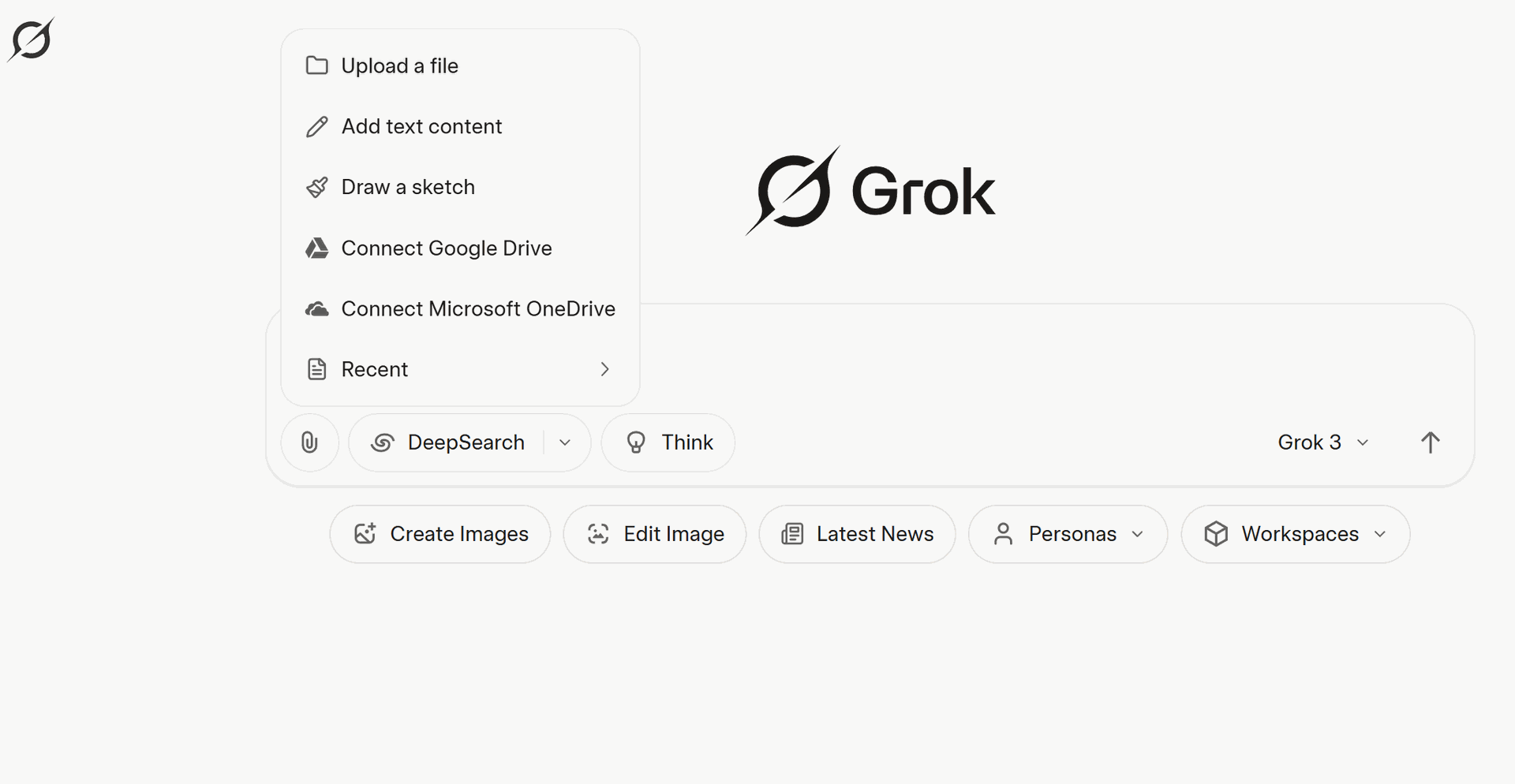
- Enter Editing Instructions: Use text to tell Grok how you want to edit the photo. Examples:
- Change Background: “Replace the background with the Eiffel Tower.”
- Change Clothes: “Change the clothes to a red dress.”
- Change Hair: “Dye the hair purple.”
- Change Style: “Turn the photo into a Studio Ghibli animation style.”
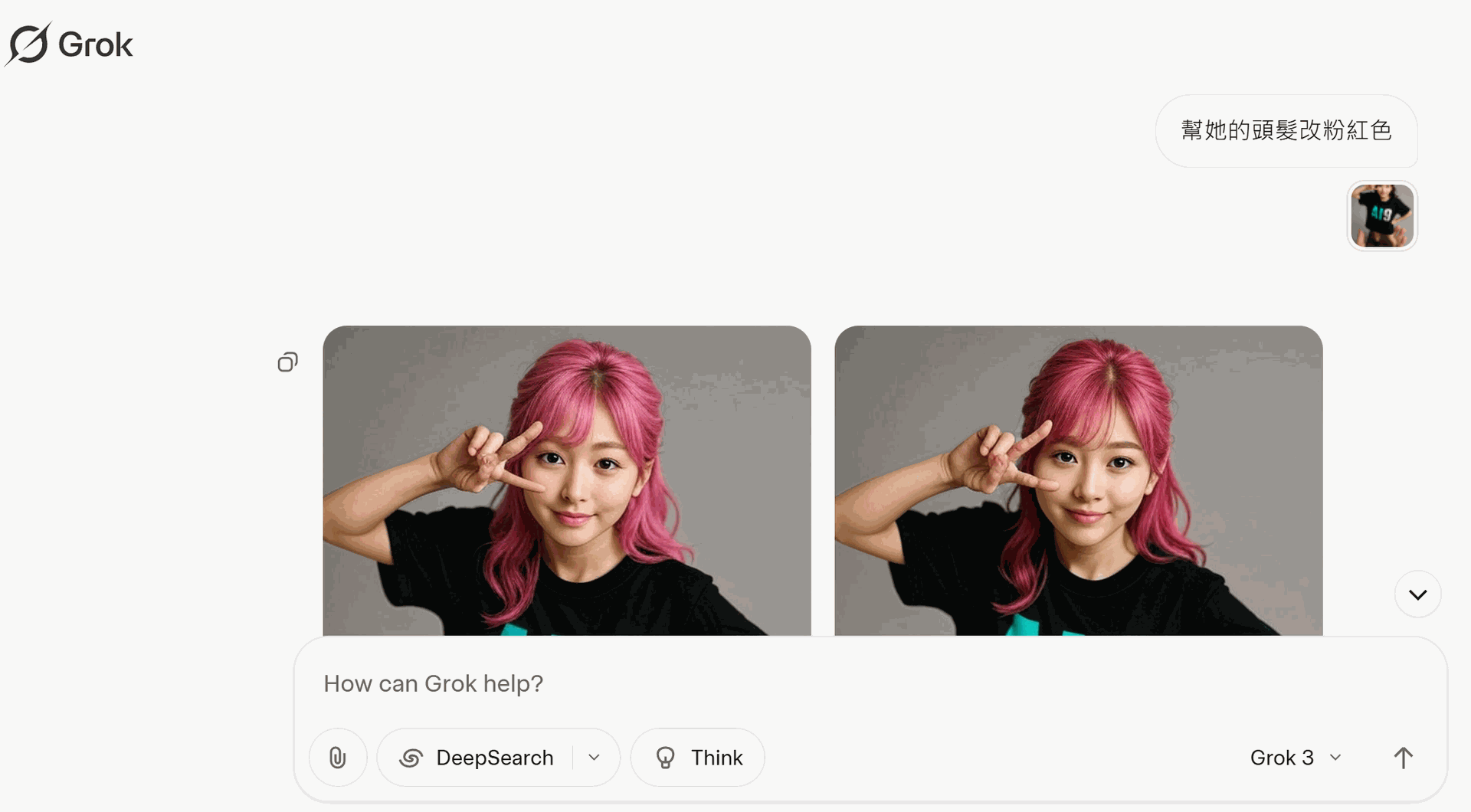
- Confirm Instructions: The clearer your instructions, the better the results! For example, for a background change, add details like, “Replace the background with a Parisian street at night with warm lighting.”
Step 3: Review Results and Fine-Tune
- View Generated Images: Grok will produce 2 edited images in seconds. Click to preview the results.
- Fine-Tune the Image: If you’re not satisfied, input additional instructions to tweak it, like “Make the background darker” or “Change the dress to blue.”
- Download or Share: Once satisfied, click the options in the top-right corner of the image to save or share it on the X platform.
Official Website:https://grok.com/
AI Tutorial Resources Access article-based tutorials directly—no need for live classes, convenient and fast.
Various Ways to Play with Grok AI Image Editing
Grok AI image editing isn’t just about changing backgrounds or clothes—it offers tons of creative possibilities! Here are some exciting ways to become an image editing pro:
Playstyle 1: Create Dreamy Scenes
Want to stand under the Eiffel Tower or in a cosmic starry sky? Grok AI can swap your background to any scene! Try these prompts:
- “Change the background to a sunny tropical beach.”
- “Place me on the moon’s surface with Earth in the background.”
- “Set the background to a Victorian-era mansion living room.”
Playstyle 2: Fashion Makeover Show
Want to try different clothing styles without buying anything? Grok AI can transform your look instantly! Try these:
- “Put me in a white wedding dress.”
- “Dress me in a retro denim jacket and sunglasses.”
- “Change my outfit to a Hogwarts uniform from Harry Potter.”
Playstyle 3: Style Transformation
Want your photo to look like an animation or a famous painting? Grok AI can turn your photo into art! Try these:
- Turn the photo into Van Gogh’s Starry Night style.”
- “Make this image look like a Miyazaki animation.”
- “Convert the photo to a black-and-white comic style.”
Playstyle 4: Funny Meme Creation
Want to make hilarious memes? Grok AI can add props or change settings! Try these:
- “Put a top hat and monocle on my dog.”
- “Turn me into a Jedi holding a lightsaber.”
- “Set the background to a post-apocalyptic wasteland.”
Playstyle 5: Restore Old Photos
Grok AI can enhance blurry or old photos. While not as precise as professional software, it’s great for simple fixes! Try these:
- “Enhance the clarity of this photo.”
- “Colorize this old photo.”
- “Fix scratches and fading on this photo.”
Playstyle 6: Creative Mashups
Want to blend reality with fantasy? Grok AI can bring your wildest ideas to life! Try these:
- “Place me on a steampunk airship.”
- “Make me run alongside dinosaurs.
“Set the background to a cyberpunk city at night with neon lights.”
Summary :
Grok AI’s image editing feature is truly impressive. It’s simple to use, preserves the original photo’s essence, and can handle background changes, clothing swaps, style transformations, funny memes, and old photo restoration. For beginners, it’s a free and easy-to-use AI editing tool; for creative enthusiasts, Grok AI quickly brings bold ideas to life. Despite watermarks and usage limits, its performance is absolutely worth trying!
Subscribe to Our Newsletter for Free