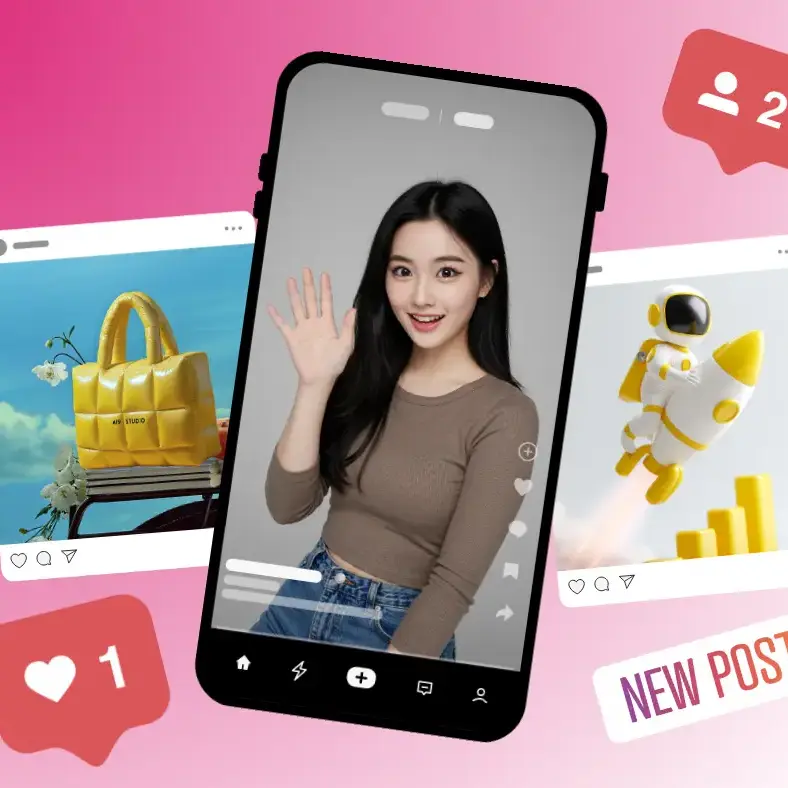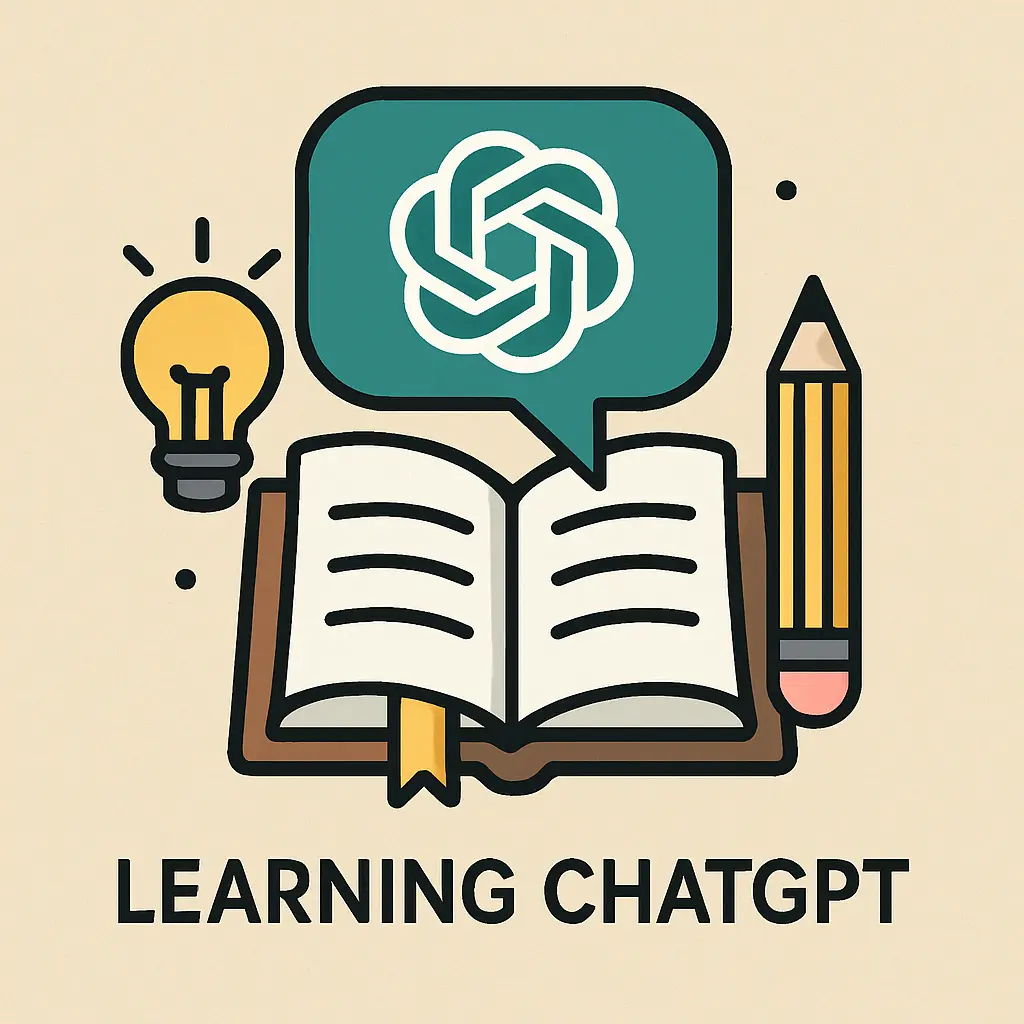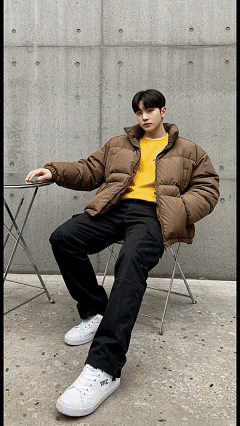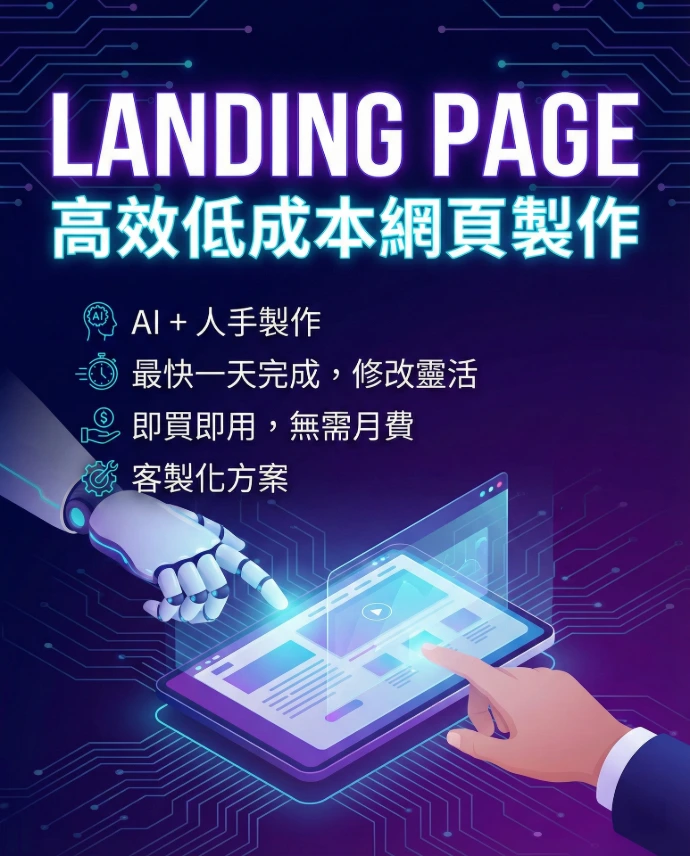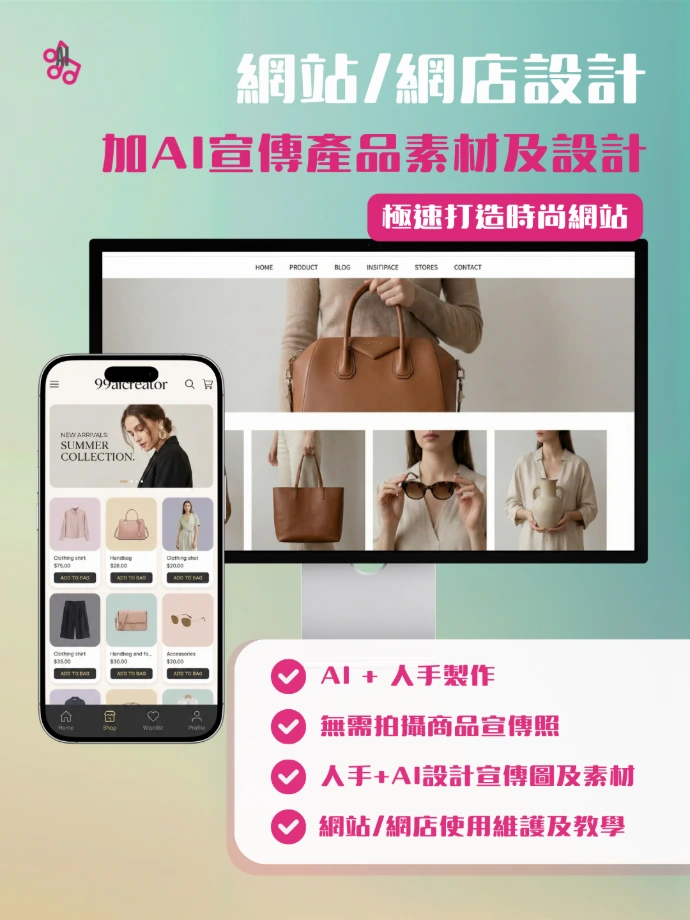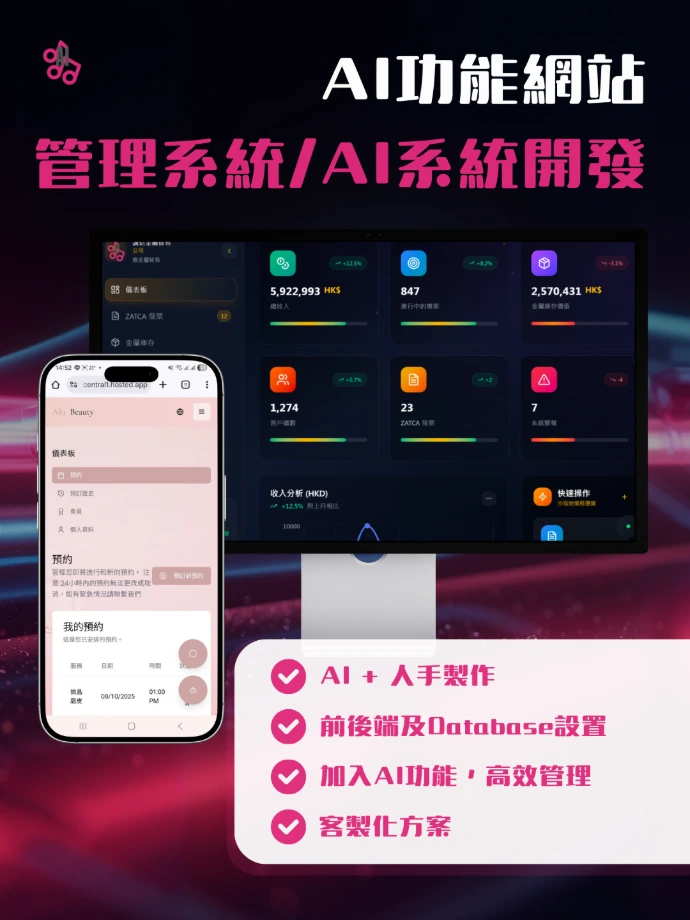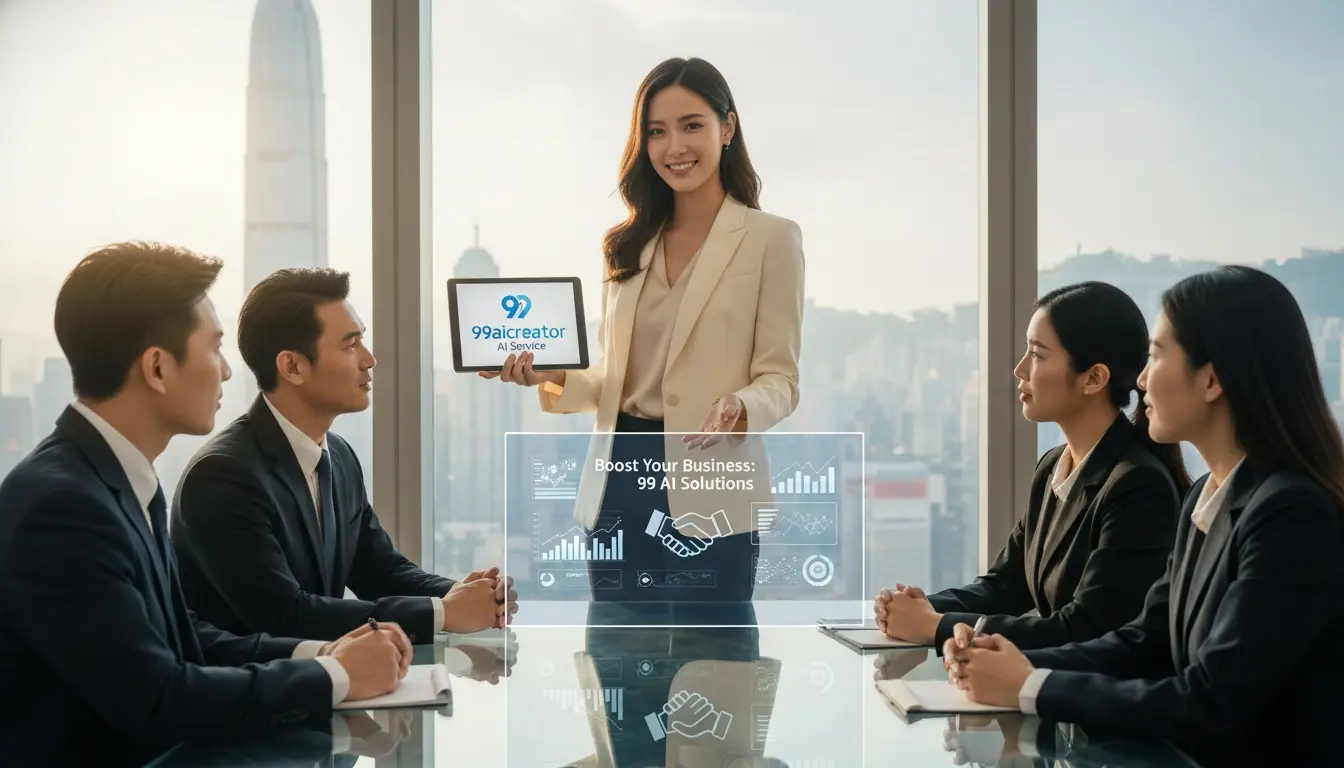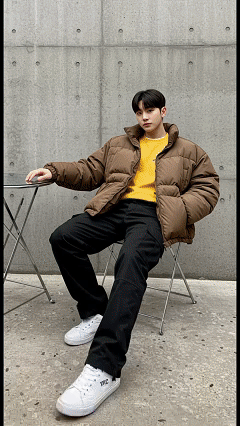Google’s Open-Source Model Gemma3: Process Customer Data Without Privacy Concerns
Today, I want to talk about something super cool—Google’s newly launched open-source model, Gemma3. Imagine having an AI tool that doesn’t need an internet connection or cloud services to analyze documents, generate reports, or even process customer data, all without worrying about privacy leaks. Sounds appealing, right? For those of us who frequently use AI but are concerned about data leaks, Gemma3 is a lifesaver.
If you’re new to AI, you might wonder: What exactly is Gemma3? How can it be so powerful? Don’t worry—I’ll walk you through it step by step, from an introduction to the model, its applications, to how to deploy it on your phone. Let’s dive into the world of Gemma3!
Gemma3 Model Introduction
Gemma3 Applications
Running Gemma3 on Android
On-Premises and Cloud AI Deployment for Companies
Gemma3 Model Introduction: Getting to Know This Lightweight AI Giant
Let’s start with the basics of Gemma3. On August 14, 2025, Google officially released Gemma3 270M, a new open-source model family based on Gemini 2.0 technology. The Gemma3 270M version has just 270 million parameters! Compared to massive models with billions of parameters, Gemma3 270M is like a sleek, compact AI designed for efficient computing.
Gemma3 Applications: From Daily Life to Professional Use, It Covers It All
Now that we’ve covered what Gemma3 is, let’s talk about what it can do. Many people think of chatbots like ChatGPT when they hear “AI,” but Gemma3’s applications go far beyond that. Thanks to its lightweight design, Gemma3 is perfect for running on edge devices—meaning it can process data locally without relying on cloud servers. This is a huge win for privacy-conscious users!
For personal use, imagine you have a stack of company documents or customer data you want to analyze for a report, but you’re worried about uploading sensitive information online. Gemma3 has you covered! It runs locally, helping you summarize documents, extract key information, or even generate presentation outlines. For example, feed it a sales report, and Gemma3 can quickly analyze trends, identify high-value customers, and keep your data secure since everything is processed on your device.
For developers and businesses, Gemma3’s applications are even broader. It supports task-specific fine-tuning, allowing you to train the model for specific domains. In healthcare, Gemma3 can analyze medical records to assist doctors with quick diagnoses (while adhering to ethical standards). In finance, it can process transaction records and detect anomalies. With its low parameter count, Gemma3 is cost-efficient to run, making it ideal for small businesses. Google notes that the quantized version of Gemma3 is even faster and requires fewer computational resources, making it perfect for IoT devices—think AI assistants in smart homes that can handle local voice recognition or image analysis.
Of course, Gemma3 isn’t perfect. Its smaller parameter size means it may not match the performance of massive models on highly complex tasks. But for most everyday needs, Gemma3 is more than capable. Most importantly, it addresses the privacy pain points of AI, letting you use it with peace of mind. Excited to try it? In the next section, I’ll show you how to deploy Gemma3 on your phone!
我們的服務
Running Gemma3 on Android
The Google AI Edge Gallery is an open-source Android app that lets you run generative AI models on your phone without an internet connection, keeping all data on your device—perfect for privacy-conscious users. Gemma3 270M is Google’s latest lightweight open-source model, requiring just 0.5GB of RAM to run smoothly on phones or low-end computers. It supports text generation, image analysis, and multi-turn conversations, making it ideal for handling company documents, customer data, or creative tasks. Here’s the core of this tutorial:
- Download the Google AI Edge Gallery APK from GitHub
- Import the Gemma3 model from Hugging Face
- Use the “Ask Image,” “Prompt Lab,” and “AI Chat” features
- Simple troubleshooting tips
Ready? Let’s get started!
Step 1: Download the Google AI Edge Gallery APK from GitHub
Google AI Edge Gallery is an experimental app not yet available on the Google Play Store, so you’ll need to download the APK manually from GitHub. Here’s how:
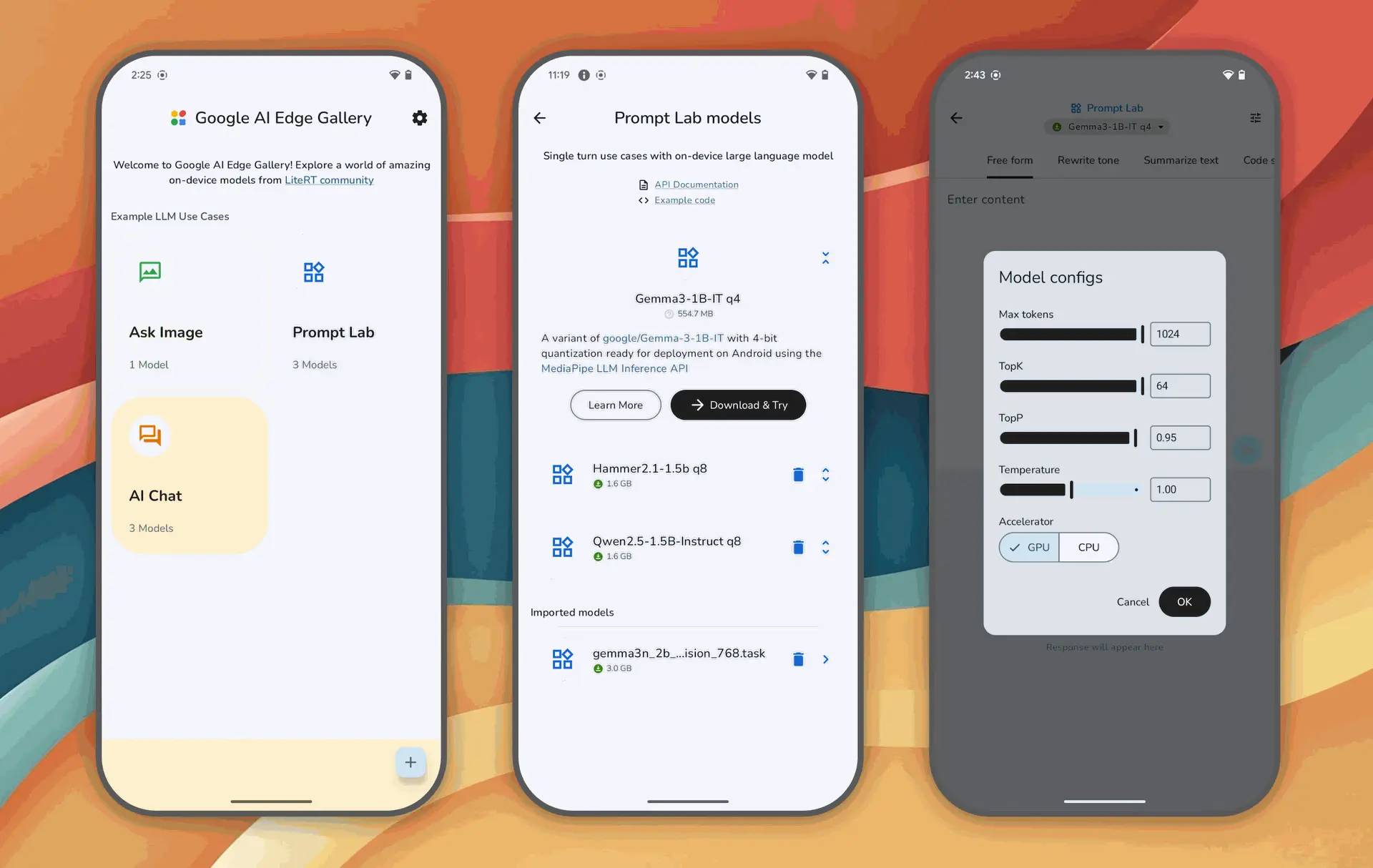
- Visit the GitHub Link 前往 Google AI Edge Gallery 的 GitHub 頁面。你可以在瀏覽器中輸入網址,或者直接點擊連結。
- On the GitHub page, click the “Releases” tab on the right. You’ll see version numbers like “1.0.3” or newer (as of August 2025, the latest is 1.0.3, released on May 22). Click the latest version, locate the “Assets” section, and find the .apk file (e.g., gallery-1.0.3.apk).
- Download the APK File Click the .apk file link to start the download. It’s best to download directly on your phone for easy installation. If you download on a computer, transfer the file to your phone via USB or cloud storage (e.g., Google Drive).
- On your Android phone, go to Settings > Security > Allow Unknown Source Apps (or Settings > Apps > Allow Installation from This Source). This allows you to install apps not from the Google Play Store. For company-managed devices, refer to the GitHub Wiki’s enterprise device installation guide.
- Install the APK Open your phone’s file manager, locate the downloaded .apk file (usually in the “Downloads” folder), and tap it to install. Installation takes about 1-2 minutes, depending on your phone’s performance.
- Open the App After installation, tap “Open” or find Google AI Edge Gallery in your app list. The main screen will display options like “Ask Image,” “Prompt Lab,” and “AI Chat.”
Note: For company devices, you may encounter permission issues—check the GitHub Wiki’s enterprise guide. If the download or installation fails, ensure your phone has at least 500MB of free storage and a stable network connection.
Step 2: Download or Import the Gemma3 Model from Hugging Face
Google AI Edge Gallery supports various open-source models, including Google’s Gemma3 series. Here’s how to get and import the Gemma3 model:
- Sign Up for a Hugging Face Account (Optional) Hugging Face,Visit the Hugging Face website and click “Sign Up” in the top-right corner to create a free account with your email and password. While some models can be downloaded without an account, signing up makes browsing and downloading Gemma3 easier.
- Search for the Gemma3 Model 在 Hugging Facegoogle/gemma-3-270mIn the Hugging Face search bar, type google/gemma-3-270m or other Gemma3 variants (e.g., Gemma3-1B). You’ll find Google’s model page with details and download options. Gemma3 270M is the lightest version, with a file size of about 529MB, ideal for phones.
- Download the Model File
On the model page, select a quantized version optimized for mobile devices (e.g., .gguf or .tflite formats). Click to download the file to your phone or computer. If downloaded on a computer, transfer it to your phone’s storage. - Import the Model into Google AI Edge Gallery
- Open the Google AI Edge Gallery app and go to the main screen.
- Tap “Model Selection,” then choose “Import from Hugging Face” or “Import Local Model.”
- If logged into Hugging Face, the app will display available Gemma3 models—select google/gemma-3-270m and download.
- If you’ve downloaded the model file, select “Import Local Model,” navigate to the .gguf or .tflite file in your phone’s storage, and import it.
- The import process may take 2-5 minutes, depending on your phone’s performance and model size.
- Verify Model Loading
After importing, return to the main screen and confirm that Gemma3 270M appears in the model list. Select it as the default model, and the app will load it for use.
Note: If the import fails, ensure your phone has enough storage (at least 1GB recommended). Verify that the model format is compatible with Google AI Edge Gallery (use .tflite or .gguf). Check the Hugging Face model page or GitHub Wiki for troubleshooting tips.
Step 3: Use Google AI Edge Gallery’s Core Features
With the Gemma3 model loaded, you can now explore the three main features of Google AI Edge Gallery: Ask Image, Prompt Lab, and AI Chat.
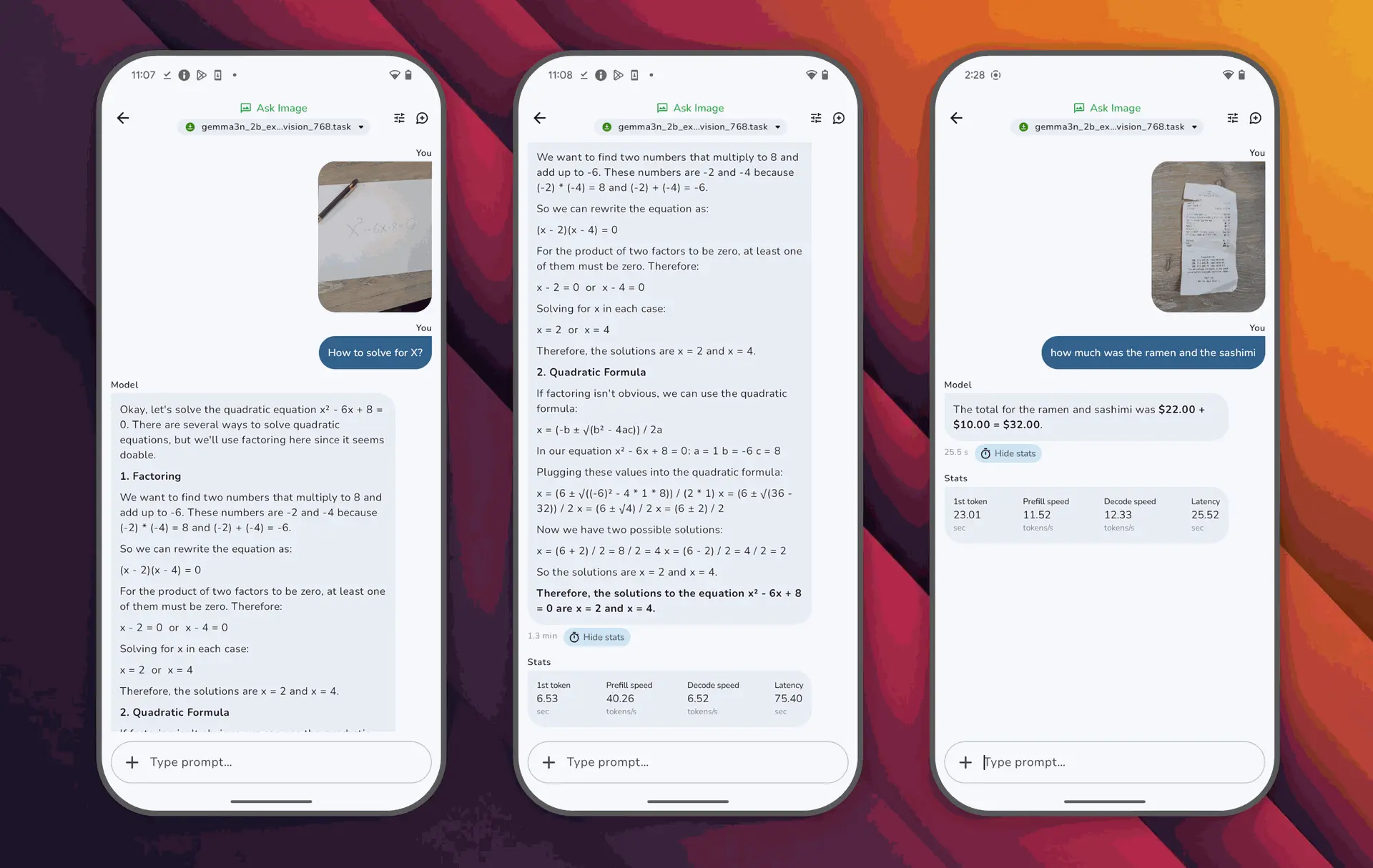
Conclusion: Gemma3 Ushers in a New Era of Lightweight AI—Act Now!
Looking back, Google’s Gemma3 is a revolutionary model. It’s lightweight, open-source, and addresses AI privacy concerns, making it easy to deploy on your phone. From its introduction to its applications and this tutorial, I hope this article has given you a clear understanding of Gemma3. Whether you want to analyze documents or explore multimodal features, download Gemma3 now!
Technology is here to make life better. Share your Gemma3 experiences in the comments, and let’s discuss! Thanks for reading, and see you next time!
~
`